A guide to mastering the Project Delivery module, including how to navigate the map, filter and export data, and manage project information.
In this article
If you encounter any unfamiliar terms in this or other articles, please reference the 2NFORM Glossary for definitions.
Navigating and Analyzing Your Data
The Project Delivery module has both a map and a list view, allowing you to see your project data geospatially or in a sortable table. Review the 2NFORM General Navigation to get started.
The map is often the best place to start to understand your stormwater landscape.
- Understand the Symbology: The primary way projects are symbolized is by their Project Phase. Each color and symbol corresponds to a specific lifecycle stage, allowing you to see the status of your entire portfolio at a glance. Learn more: Project Phases
- Legend and Layers: Turn different data layers on and off. You can display all stormwater BMPs, storm drain lines, and other asset data in your 2NFORM instance. This helps you evaluate investments at a watershed scale and identify where new projects may be most beneficial. Learn more here: 2NFORM General Navigation Layers
- Search and Filter: The list view is a powerful tool for finding specific information. Use the search bar to quickly find a project or apply advanced filters to narrow your data based on specific criteria. This is the fastest way to find a single project or a group of similar projects. Learn more: 2NFORM General Navigation
- Export Your Data: For reporting or offline analysis, you can export your filtered project list and associated details at any time as an Excel file. Learn more: Export Data.
Managing Your Project Information
You can always add new and edit existing projects and stormwater BMPs in Project Delivery.
As new ideas arise, add them directly to the module to build out your project pipeline. You can also inventory the specific structural BMPs associated with each project. Once created, project and asset details can easily be refined over time as they progress through the phases of implementation.
- To learn how to add and edit projects, see: Project Inventory
- To learn how to add and edit BMPs, see: Structural BMP Inventory
Access the Project Fact Sheet
Every project you create has a detailed Project Fact Sheet. This is your go-to place for all project information including an automatically generated site map, site details, files, photos and other details.
- From the map, click on a project to open its pop-up and access the fact sheet.
- From the list view, simply click the Project ID to access its Fact Sheet.
- Learn more here: Navigation & Workflows: Fact Sheet
Need More Help?
If you have any questions or need more information, please visit our support page to submit a ticket. Contact Support by creating a New Support Ticket.